Recently, we decided to move the wp-content/uploads media files to DO Spaces.
What is Digital Ocean Spaces?
If you are not familiar with Digital Ocean Spaces, the easy way to explain it is, that Digital Ocean Spaces is a lot like Amazon S3 – but also not. In other words, it can work with many plugins and services built for Amazon S3, but dealing with it is easy, straightforward, and not a living nightmare like anything attached to AWS (Amazon Web Services).
DO Spaces allows you to store files in a bucket. This can be images or other files, and then you can serve them from this space without having to put pressure on your server.
Why Use a Service like Spaces?
There are a number of reasons that one might want to use Spaces, Amazon S3, or other buckets/image hosting services. As I mentioned above, it can free up space on your server. Another is the ease of management. For this client, we had close to 20 Gig of images. Currently, when we run backups of the site, we backup the entire site and end up with a large backup file. Splitting the images off made sense. We also plan to use the same images across multiple sites.
Getting Started
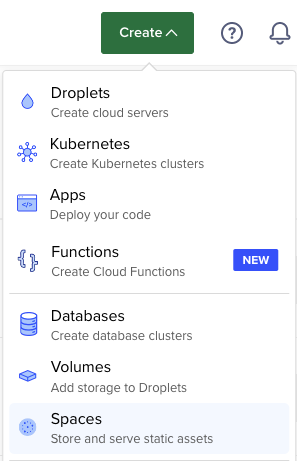
Obviously, the first thing you will need is a Digital Ocean Space. It’s pretty straightforward – just set up a Digital Ocean account, and then spin up a Space.
- You will need to choose your data center region – I recommend using the one closest to you, or where most of your customers are from.
- I did not enable the CDN – I plan to later on, but for setup, I think it’s better to leave it off.
- Allow File Listing? I use Restrict File Listing. This is because it does not interfere with anything we are doing, and it keeps people from getting a complete list of all your files.
- Choose a name. For example, I would use something like mymedia, but it could be anything really.
- Select a project to tie it to. This isn’t that important – just helps you keep track of things.
WordPress Plugins Needed
You will need a couple of plugins to make this work seamlessly. I went through a
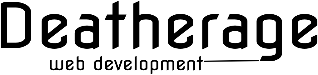

Recent Comments