The WooCommerce Vape Taxation plugin needs to be properly setup before you start using it.
The first step, is to activate the plugin. Go to Plugins, and click Activate under the WooCommerce Vape Taxation plugin. Once you have activated the plugin, you can start setting it up.
NOTE: This plugin requires you to have WooCommerce installed and activated.

Basic Global Settings
Go to WooCommerce > Settings, and then click on the “Vape Tax” tab.
You will see a number of options here that can be set.
Enable – This is to turn the plugin functions off or on. If you are turning the plugin off, it is always best to also deactivate the plugin.
Charge by – This determines what address you want to use to charge taxes. For example, if you use Shipping, then all calculations will be made based on the shipping address.
Force Shipping Address – You will want to leave this to “Yes” if you are using the Shipping in the “Charge by” option.
Counties – Turn this off unless you have our Counties plugin installed.
Jurisdiction – Most users will set this to Single.
Cost Value – you can use the built-in cost field, or the “Cost of Goods” by WP Factory.
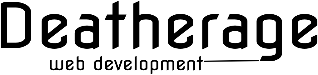

Recent Comments